Staying informed about the latest news and updates has never been more convenient than with the ability to receive breaking news alerts directly on your smartphone. Whether you’re a busy professional, a dedicated news follower, or someone who values staying ahead of current events, setting up news alerts for your smartphone offers a seamless and efficient way to stay connected. From major global developments to local updates, these alerts ensure you’re always in the loop without the hassle of manually checking multiple sources. In this comprehensive guide, we’ll explore everything you need to know about setting up news alerts on your smartphone, including how to enable breaking news notifications, troubleshoot common issues, and choose the best news apps for your needs. By the end of this article, you’ll be fully equipped to enjoy the benefits of timely, relevant news delivered straight to your device.

How to Set Up News Alerts on Your Phone
To set up news alerts on your phone, follow these simple steps:
- Open the Google News App: Locate the Google News app on your phone’s home screen or in the app drawer.
- Tap the Profile Icon: In the top-right corner of the app, tap on your profile icon (usually represented by a human figure).
- Navigate to Settings: From the profile menu, select “Settings” to access the app’s configuration options.
- Enable Notifications: Within the Settings menu, look for the “Notifications” or “Alerts” section. Ensure that news alerts are enabled here.
- Customize Alert Preferences: Adjust the frequency of alerts (e.g., daily summaries or real-time) based on your preference. Consider selecting specific categories like Sports, Politics, or Technology to tailor your news feed.
- Modify Data Usage (if needed): Check your data usage settings to ensure that news alerts do not consume excessive mobile data. Enable location-based alerts if you wish to receive local news updates.
- Test the Alerts: After configuring the settings, open the Google News app to verify that alerts are functioning properly. Ensure that you receive updates as expected.
By following these steps, you can efficiently set up news alerts on your phone to stay informed about the latest developments in your chosen categories. Explore additional apps like Flipboard or Apple News for alternative solutions depending on your preferences.
Get Breaking News on Your Phone
To stay informed with the latest updates, you can receive breaking news directly on your phone through various methods:
- News Apps: Many news organizations offer dedicated apps for real-time updates. For instance, ABC News: Breaking News Live provides live streaming and alerts.
- Third-Party Aggregators: Platforms like Flipboard and NewsBlur let you customize your news feed and receive breaking alerts tailored to your interests.
- Phone Notifications: Enable news apps like Google News or Apple News to send alerts directly to your device.
- Social Media: Follow trusted sources on platforms like Twitter and Facebook and enable push notifications for real-time updates.
- Third-Party Alerts: Consider apps like Zirka News or NewsGadgets for specialized breaking news notifications.
By setting up these options, you can efficiently access the latest news updates wherever you are. Choose the method that best fits your preferences and device.

How to Set Up Google News Alerts
To enable Google News Alerts, follow these organized steps:
- Access Google News: Open the Google homepage and select “Google News” from the apps menu.
- Log In: Sign in to your Google Account using your credentials.
- Navigate to Settings: Click on the gear icon (⚙️) or “Settings” located on the right side of the screen.
- Enable Alerts:
- Go to the “Notifications” or “Alerts” section within the settings.
- Select the news categories or topics you wish to track. For example, choose “Tech” or “Sports.”
- Customize Frequency:
- Set the alert frequency. Options typically include daily summaries or real-time updates.
- Choose whether you prefer emails or push notifications.
- Save Preferences: After configuring your settings, save the changes to activate your custom alerts.
Additionally, you can manage your alerts through the Google News website or the Google News app . On the mobile app, navigate to the profile icon (☰) and select “News settings” to adjust your alert preferences.
Remember to periodically review and update your alert preferences to ensure you receive only the most relevant news. You can also explore advanced options like filtering keywords or excluding specific sources to tailor your alerts further.

How to Set Up Breaking News Alerts on iPhone
To set up breaking news alerts on your iPhone, follow these steps:
- Open Settings: Start by launching the Settings app on your iPhone.
- Navigate to Notifications: Tap on Notifications in the settings menu.
- Manage App Permissions: Select the App option to view and manage notification permissions for individual apps.
- Enable Breaking News Alerts: Find the news apps you use (e.g., ABC News, CNN, etc.) and toggle the switch to allow breaking news alerts for those apps.
- Save Your Preferences: After enabling the desired apps, scroll to the bottom and tap Save to confirm your selections.
- Test the Functionality: Launch one of the enabled news apps to verify if breaking news alerts are triggered as expected.
By configuring these settings, you can receive timely updates on important news events directly on your iPhone without having to manually check for updates elsewhere.
Why Am I Not Getting News Notifications On My iPhone?
Your iPhone may stop sending news notifications due to several reasons. Here’s how to troubleshoot and resolve the issue:
- Check Notification Settings: Open the Settings app, navigate to Notifications , and ensure the News toggle is enabled.
- Review News App Settings: Open the specific news app, go to its Settings , and verify that Push Notifications are turned on.
- Disable Do Not Disturb Mode: Check if Do Not Disturb is active. Adjust it in the control center or under Settings > Do Not Disturb .
- Adjust App Permissions: Go to Settings > [App Name] > Permissions and ensure the app has permission to send notifications, including location permissions if required.
- Check Internet Connectivity: Verify your iPhone has an active internet connection. Restart your device if needed to refresh connectivity.
- Update the News App: Visit the App Store and update the news app to the latest version to fix any bugs affecting notifications.
- Review Device Setup: Ensure you’ve completed any recent setup processes, such as adding a new Apple ID or device, which might affect notification delivery.
By systematically addressing each of these areas, you should be able to restore your news notifications and stay informed.

The Best Free News Apps
When looking for the best free news apps, it’s essential to consider features like real-time updates, cross-platform compatibility, and customization options. Here are some top choices:
- Flipboard – Known for its visually appealing magazine-style layout, Flipboard offers a personalized news feed. It supports various topics and sources, making it a great choice for diverse readers.
- Google News – Integrated with Google’s ecosystem, this app delivers curated news stories based on your interests. It’s fast, reliable, and often updated in real-time.
- Apple News+ – While it offers premium content, the free version still provides a solid selection of news from trusted sources. Its interface is clean and user-friendly.
- Yahoo! News – A long-standing news aggregator, Yahoo! News is known for its comprehensive coverage and ease of use. It’s accessible on both mobile and desktop.
- Microsoft News – This app combines traditional news sources with AI-driven recommendations, offering a balanced view of current events. It’s customizable and ad-free.
Each of these apps excels in different areas, whether it’s visual appeal, personalization, or breadth of coverage. Choose the one that aligns best with your news consumption habits and preferences.
Conclusion: Whether you prefer a visually rich format, integration with other services, or a clean interface, there are plenty of excellent free news apps to choose from. Explore a few and see which one fits your needs best!
For more details, visit our main website and discover how we can help you stay informed with the latest updates and news.

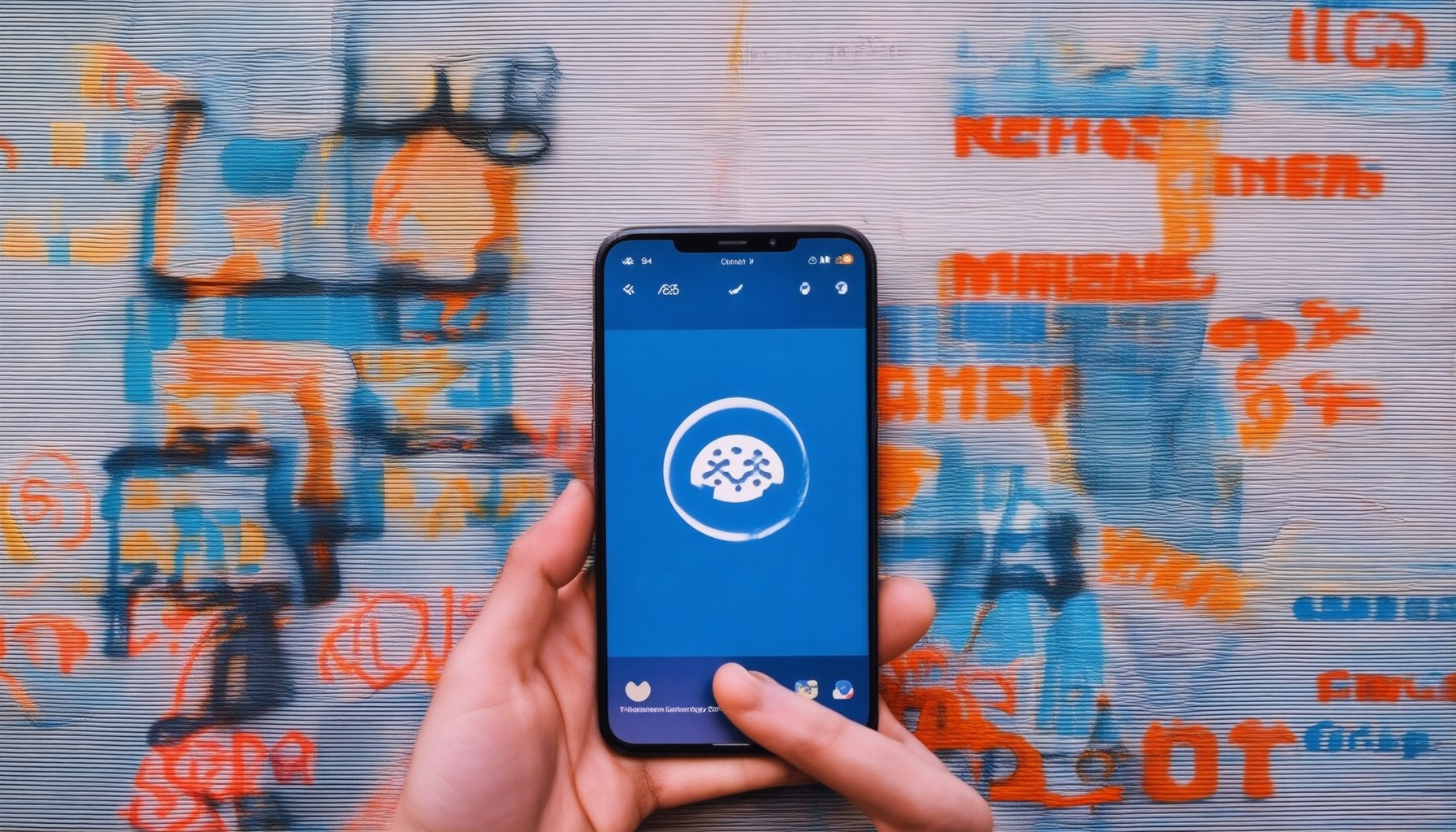

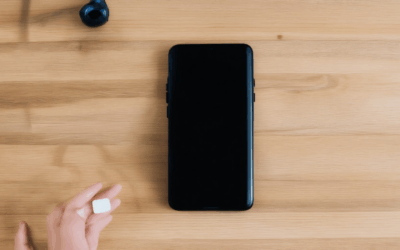
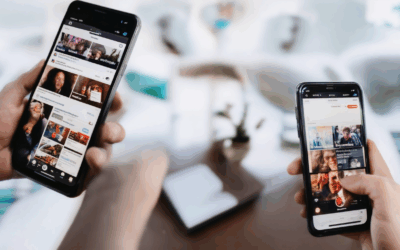
0 Comments